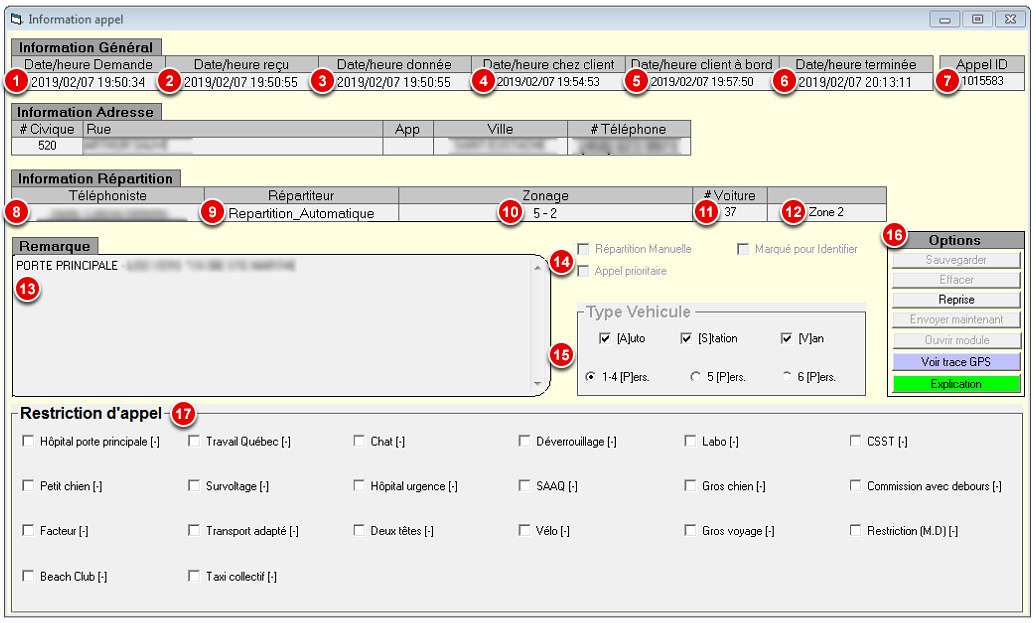De Base de connaissances Fraxion
Sauter à la navigation
Sauter à la recherche
| This screen is accessible when doing a call search - F5 (or full search) and you click on one of the calls, you will see the details of the call as shown below.
|
Description
- Date/time requested: date and time the operator picks up the phone (or at the time of the future booking)
- Date/time received : date and time when the operator makes the creation of the call (F6)
- Date/time given : date and time when the call is given on the tablet, that the driver has accepted the call.
- Date/time at customer : date and time when the driver arrives at the customer's address.
- Date / time customer on board: date and time when the customer embarks on the vehicle (via the button Emb. or at the start of the meter).
- Date / time finished : date and time when the driver has closed the call on the tablet.
- Call ID : each call has a unique number that is used throughout the life of the call until its closure. You can search for a call by entering this number in the field "Note" during a full search, in the form ID:1234
- Telephonist : name of the person who entered the address of the customer and who made F6 - Send
- Dispatcher : name of the person who distributed the call in a vehicle. If the call was given in automatic, you will see Automatic_Dispatch
- Zoning : the main zoning of the address and its desserts.
- # Car': the car that had the call and that ended it.
- Zone : the main zoning of the address or one of its desserts, where the call was finally given.
- Remark : the remark can be the one written by the operator, but also when a restriction is checked, if it is a business (shortcut/business) or the comment written in a Street Zoning section.
- Special options:
- Manual dispatch: if checked, this call has been manually dispatched.
- Mark to identify : if checked, this call has been marked to be identified later, this call is followed.
- Priority call : priority calls are calls that come before regular calls. Example: reservations, customer files, adapted transport, public transport, etc. In the list of pending calls, they are highlighted in green.
- Type of vehicle : the type of vehicle requested by the customer, if all three are checked, all vehicles qualify for this call.
- Options :
- Save : If you make a change in a call that is not yet distributed, for example the time requested, you must click on the button "Save".
- Delete: If the call has not been dispatched and you want to delete it, click on the "Delete" button.
- Resume: If the call has been dispatched and you want to resume it, click the "Resume" button.
- Send Now: If the call is scheduled for a future date/time and you want to send it right away, click on "Send Now".
- Open Module: If the dispatched call is a paratransit call and you want to open the TA bin, click the "Open Module" button.
- View GPS track: Once the call is completed, you can view the GPS track of this call by clicking on the "View GPS track" button.
- Explanation : To see the path of a call automatically dispatched (dispatch, retakes, no loads, etc.) click on the "Explanation" button to see in detail all the steps of the call in a tabbed format.
- Call restrictions : The restrictions that were checked when the call was taken.
See also
|